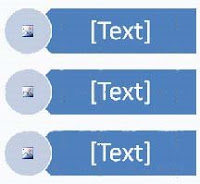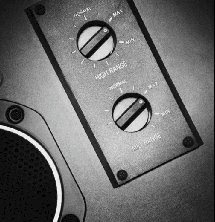Annoyed by the whispered conversations that occur between two students during the lecture/discussion/Q&A?
Annoyed by the whispered conversations that occur between two students during the lecture/discussion/Q&A?For me, the annoyance derives not from being the center of attention, but rather that the conversation causes the chatting people to miss part of the class activity while interfering with their neighbors’ participation. No matter how I would intervene in the distracting behavior, I would feel awkward, sometimes like I had a major ego problem, sometimes creating a me-against-them situation, etc.
A nifty solution to this vexing problem was demonstrated when I recently attended a conference held on campus. The key note speaker was explaining how sharing information helped make the class a more rewarding experience. He pointed out that whispered conversations, which he called a "sidebar,” between two individuals were also a rich source of information that should be shared with the class. Being a valuable source, the "sidebar" group would be required to share their conversation with the class.
The first time two individuals put their heads together in a “sidebar,” the speaker stopped his discussion and ask the whisperers to share their “sidebar.” It was the last time anyone in the room had a whispered conversation!